Hubspot Integration Guide
How to sync a Hubspot and an iovox account
The integration works using your Hubspot API key.
You can create one from your Hubspot account:
- Click the settings icon in the navigation bar

- In the left sidebar menu, navigate to Integrations > API key
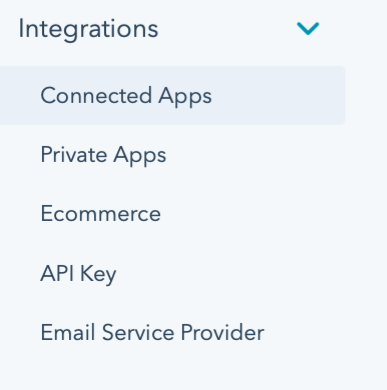
- Activate your key
- If a key has never been generated for your account, click on "Generate API key"
- If you've already generated an API key, click on "Show" to display your key

- With the key displayed, click on "Copy" to copy the key. You can then paste the key to provide it to your developers or use it in your applications.
- Share the API key to the dev team and the iovox information
The sync is done manually on our side for the time being, the API key will need to be passed over internally as well as the iovox Number linked to the Hubspot account.
How to share a call in a Hubspot account
Once the integration is done, the calls will be automatically shared to the Hubspot account.
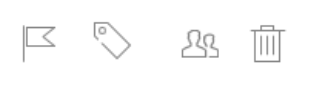
The "Shared" icon is displayed, please note that the Hubspot logo won't show because of a UI bug.
Where do I see shared calls in Hubspot?
To see calls, go to the Contacts > Calls section
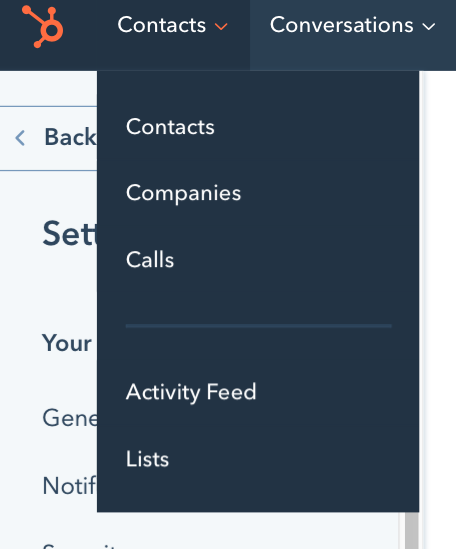
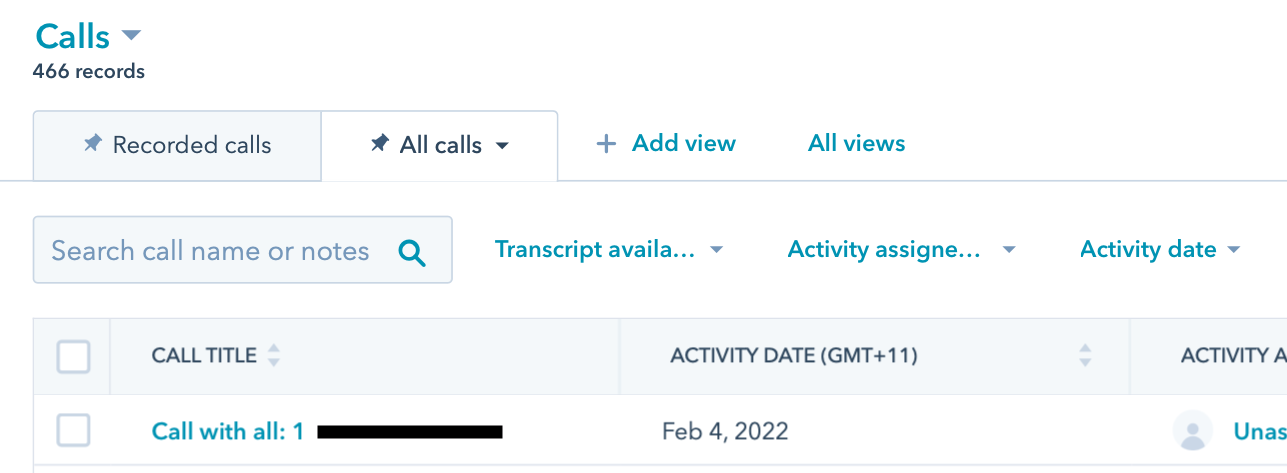
See the full list of calls from the table
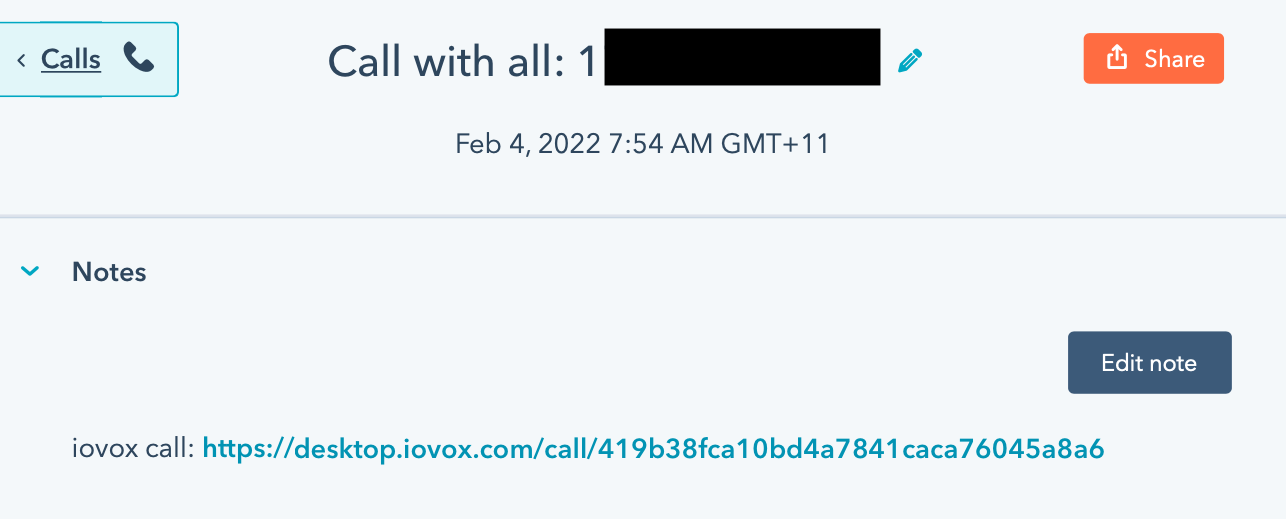
A link to the iovox call will automatically be added to the call notes.
If there was no Contact corresponding to this phone call in the Hubspot account, a new one will automatically be created with the available information: First / Last Name, Telephone Number.
iovox, Web, IntegrationsPonte en contacto con nuestro equipo para explorar nuestros productos y soluciones
Contáctanos
Mándanos un mensaje y un miembro de nuestro equipo te responderá lo antes posible.
O llámanos al. +34 911 898 159